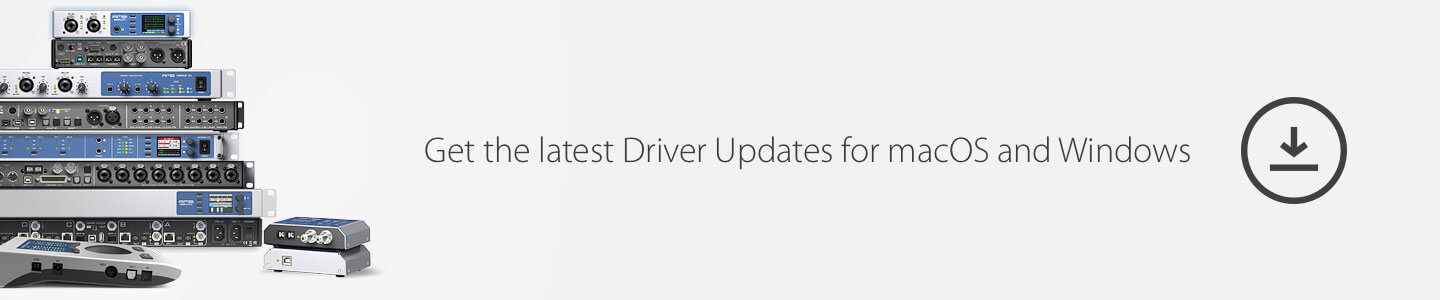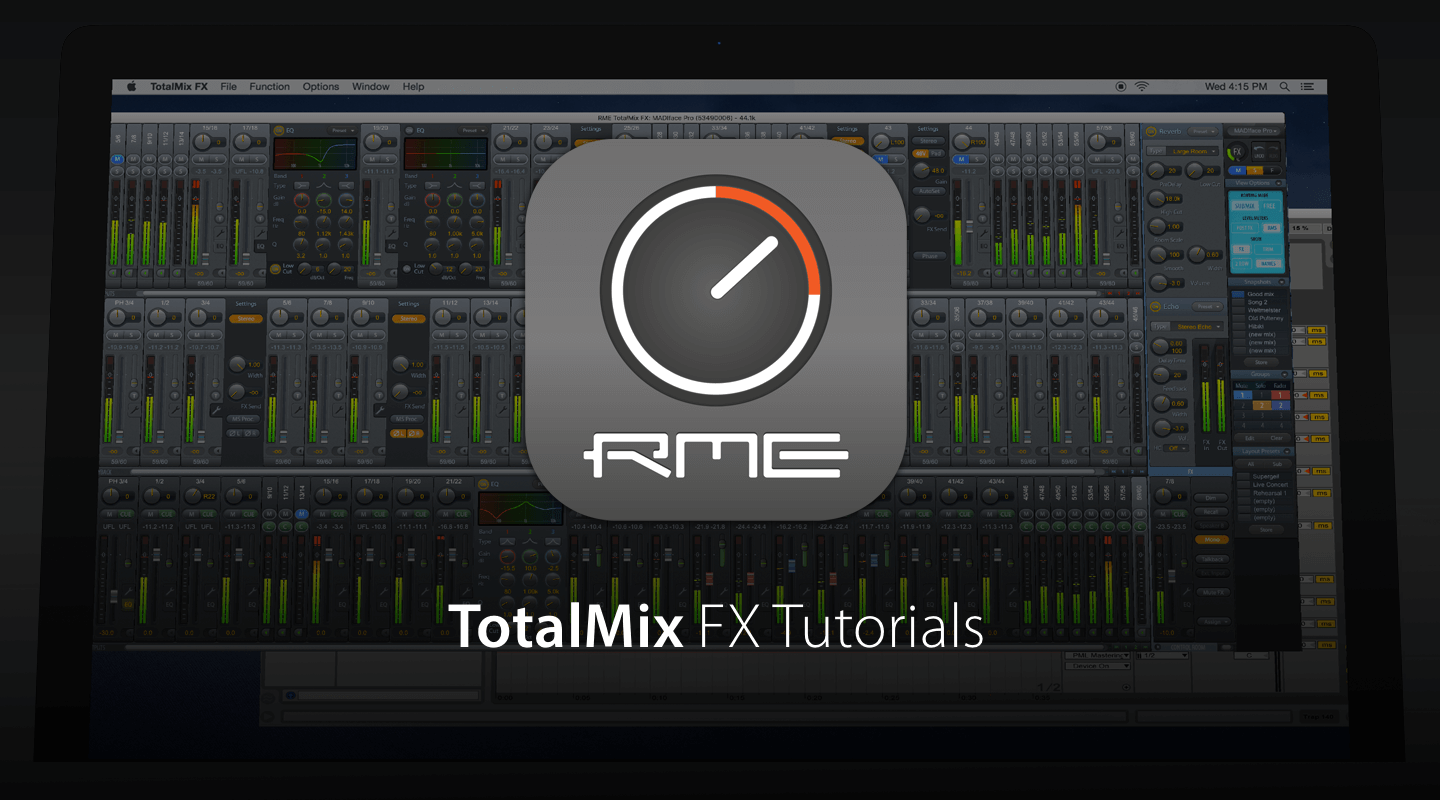USA Product Support
RME Audio includes a 2 year manufacturer warranty against hardware defects and component failures.
RME Support Americas Contact Information
Please click on the Contact page for the technical support phone number and email address. Our telephone support hours are 10 AM to 6 PM Eastern Time, Monday through Friday. After hours and weekends, please leave a message at the number or send an email with the relevant information.
RME users can also receive support at the RME User Forum, please note that this is not an official support channel, but can often be the quickest way to find answers. Looking for legacy product information? Please click here!
How to install RME Audio Drivers and Firmware
If you’re the proud new owner of an RME audio interface then congratulations – you’ve just added a powerful, professional and high quality interface to your studio or live setup! Many RME audio interfaces contain an installation CD in the box, however we always recommend visiting the Downloads section. The process of installation is logical the same for all RME products.
Driver Installation on Mac Computers
- Unzip the downloaded file and start the driver installation by double- clicking the icon.
- Now connect your computer and RME Audio Interface with the supplied cable. Mac OS X detects the new hardware as a new device.
- During driver installation the programs Totalmix (TotalMix FX) and Fireface USB Settings are copied to the Applications folder. They will automatically start into the dock if a RME Audio Interface is connected. After installing a driver on a Mac, we recommend to restart the computer.
Driver Installation on Windows
- Unzip the downloaded file and start the driver installation by double- clicking the provided installer.exe.
- Now connect your computer and RME Audio Interface with the supplied cable. Windows detects the new hardware as a new device.
- During driver installation the programs Totalmix (TotalMix FX) and Settings are copied to the Applications folder. They will automatically start into the dock if a RME Audio Interface is connected. After installing a driver on a PC we recommend to restart the computer.
Firmware Flash Update
The Flash Update Tool updates the product firmware to the latest version. It requires an already installed driver.
- Start the provided exe program. The Flash Update Tool displays the current revision of the firmware and whether it needs an update or not. If so, simply press the 'Update' button. A progress bar will indicate when the flash process is finished (Verify Ok).
- After the update the unit needs to be reset. For PCIe cards, the update requires a computer shut down (not reboot). For external interfaces (FW, USB or Thunderbolt), the device must be unplugged / power cycled for the update to become active.
- When the update fails (status: failure), the unit's second BIOS will be used from the next cold boot on (Secure BIOS Technology). Therefore the unit stays fully functional. The flash process should then be tried again on a different computer.
RME Americas Sales consultation contact
If you looking for consultation for a proper recording setup planning or need more information about essential components for big or small studio projects? Our sales experts team will guide you to find an individually solution for your objectives and budget.
Latin America Customers
If you are a reseller looking to carry RME or a customer looking for consultation please click here