TotalMix FX
Mixing/Routing with superior features for Studio and Live Work
TotalMix FX for Beginners - Video Series
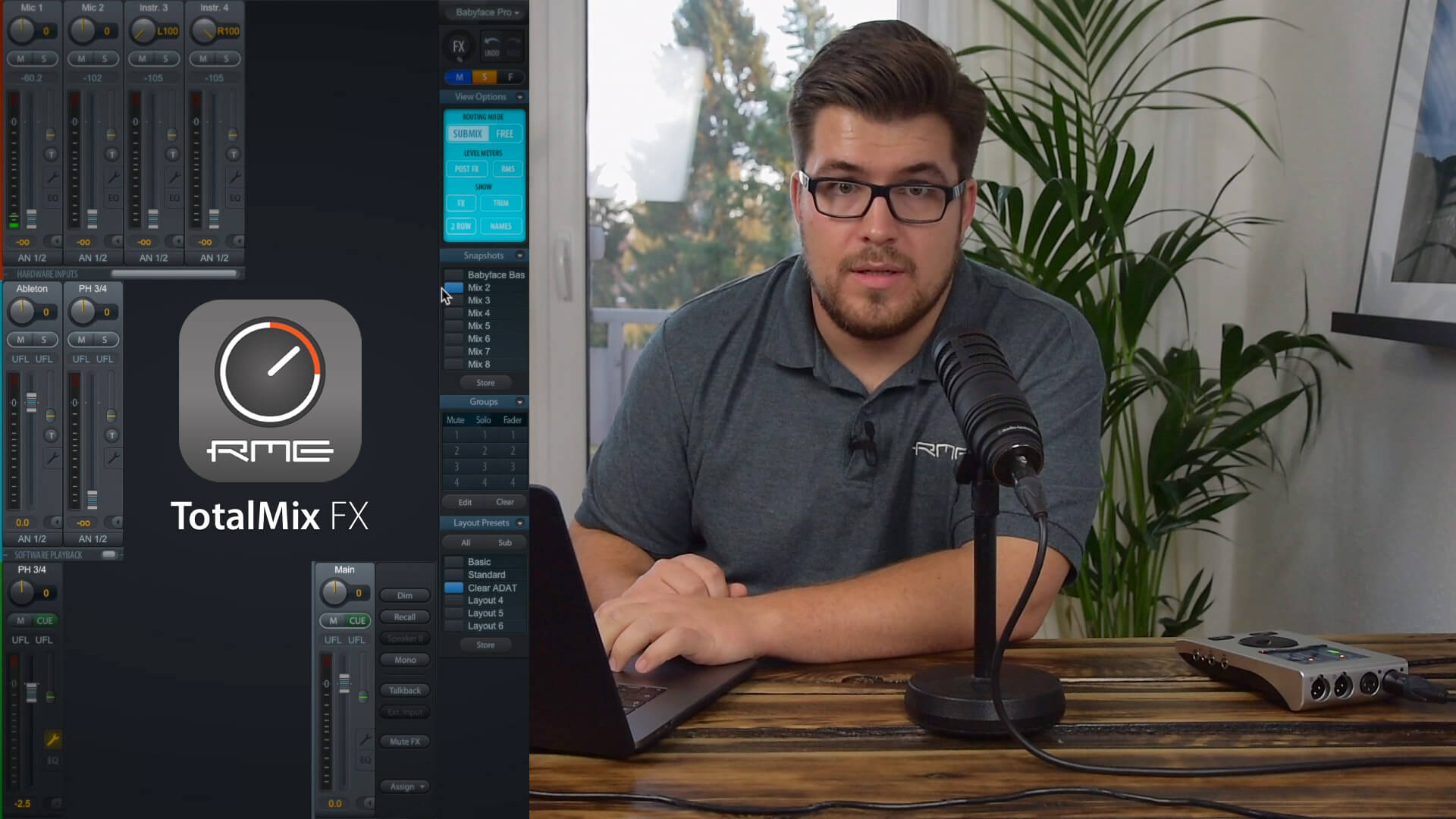
The DSP-based TotalMix mixer allows fully independent routing and mixing of input and playback channels to all physical outputs. Independent stereo submixes plus a comprehensive Control Room section offer unrivalled monitoring capabilities and unsurpassed routing flexibility. Check out this Video Series all about the amazing TotalMix FX features:
TotalMix FX for iPad™ App
TotalMix FX for iPad adds full control over hardware mixer and DSP effects for Fireface UCX, UFX, 802, Babyface / Babyface Pro, UFX II, UFX +, MADIface Pro when in Class Compliant Mode and lets users create, store and load complete mixes directly from the iPad.
TotalMix FX for iPad is available from the Apple App Store

Since 2001 TotalMix added unlimited routing and mixing to RME‘s audio interfaces. Its unique capability to create as many independent submixes as output channels available turned it into the most flexible and powerful mixer of its kind.
With supported hardware, TotalMix FX includes a complete effects system, which not only adds flexibility to the recording chain, but also makes latency saddled software solutions obsolete. TotalMix FX (FX on supported cards) can completely replace an external mixer, enabling the creation of multiple latency-free monitor mixes with EQ, Dynamics, Reverb and Delay for any outputs incl. main monitors and headphone mixes for musicians.
TotalMix FX is included as part of the driver, so after you’ve downloaded and installed the latest driver and connected your interface, the mixer window will open automatically. If you’re new to TotalMix FX, you may find the number of options available to you somewhat overwhelming at first. Rest assured though, once you get to grips with the basics, you’ll find TotalMix FX to be simple, intuitive and incredibly powerful.
Overview of TotalMix FX support for RME devices (PDF)
RME’s Hardware Mixer Features:
- Create Zero latency monitoring mixing
- Create Cue mixes for multiple musicians
- On Board Bus Effects - Reverb & Delay
- On Board Insert FX - EQ and Dynamic
- Built In Control room Section -Cue, flexible Talkback for all Outputs
- Loopback Feature - allows custom input mixes to be recorded as separate input to your DAW
- Configurable Mono and Stereo Channels
- Improved Graphics including Zoom States and Brightness Control
- Remote Control with OSC or Mackie Control
- Multiple Client Remote Support
- Mute, Solo and Fader Groups
- Volume recall
- External Input
- Local and global TrimGains/Post support with Exclusion
- Hide channels in Mixer GUI, Mackie control and/or OSC
- 2 Row mode
- Assignable F-key Commands
- Mixer snapshot and workspace files
- compatible with Mac and PC and iOS
- Matrix with Mono/Stereo mode
- PFL mode
TotalMix FX Effects

TotalMix FX comes with two types of effects: Insert effects, namely the EQ and Compressor, and Send effects like Reverb and Delay. While the Insert Effects are available on a per channel basis on all input and output channels, the Send Effects are on a separate effects bus.
Snapshots, Groups & Workspaces
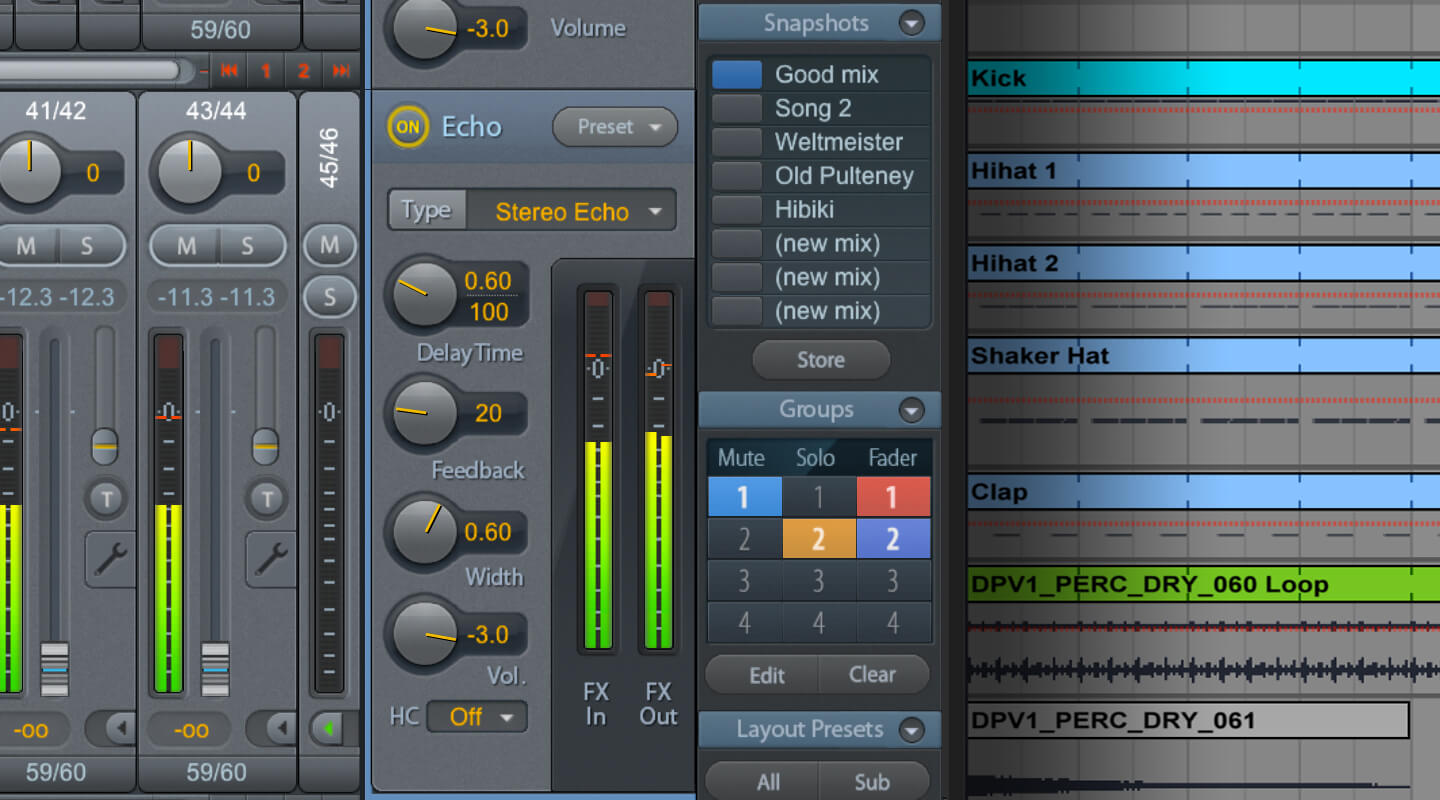
The Snapshots section of the right side control panel allows you to store the current mixer settings for recall.The area Groups provides 4 storage places each for fader, mute and solo groups. The groups are valid per Workspace, being active and usable in all 8 Snapshots.
Two different View Modes
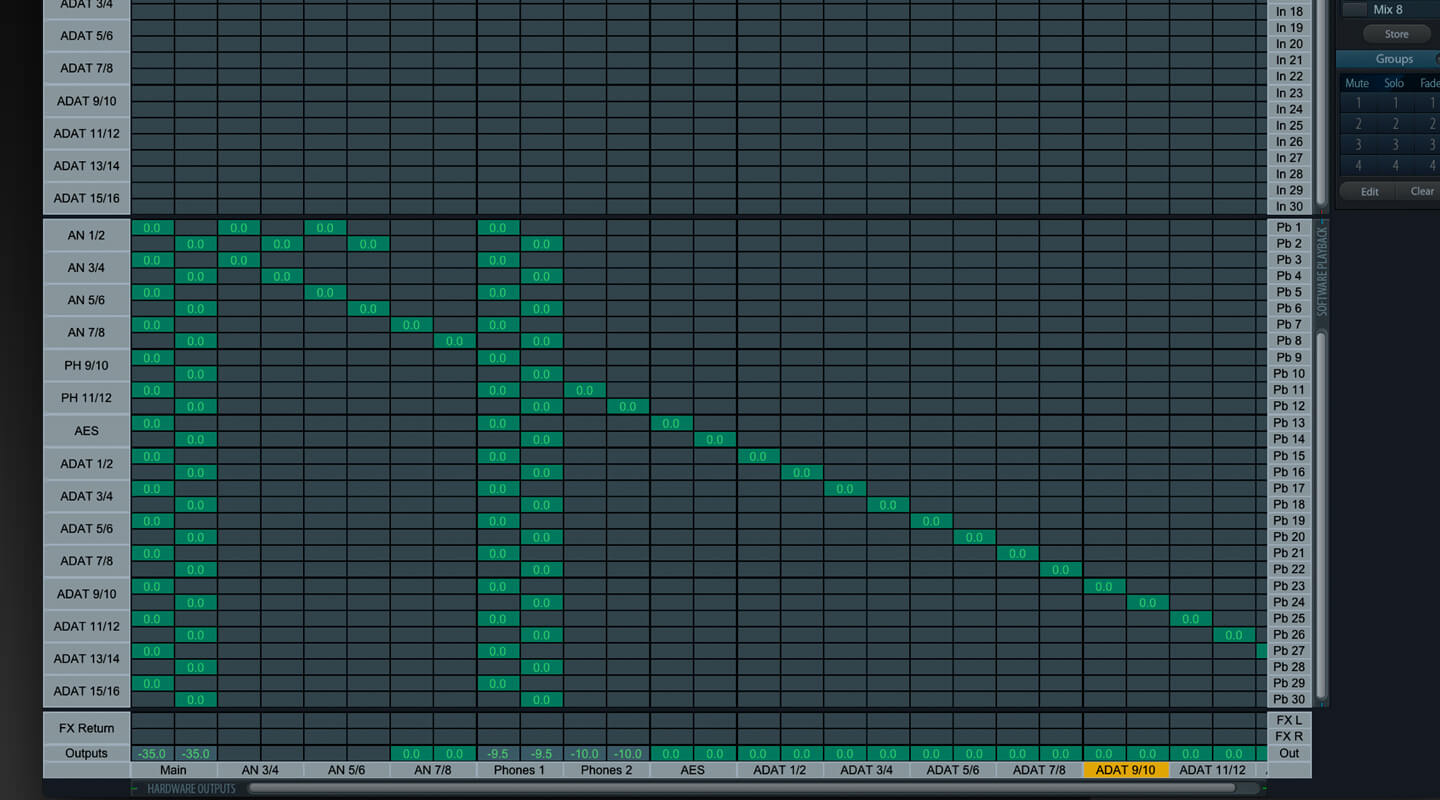
TotalMix FX has 2 different view modes, the mixer, which is default, and a matrix view. You can switch between the modes in the Function menu at the top of the screen or window. Alternately, you can hit the X key on your keyboard for the Matrix, and M key to switch back to Mixer view.
Control Room Section
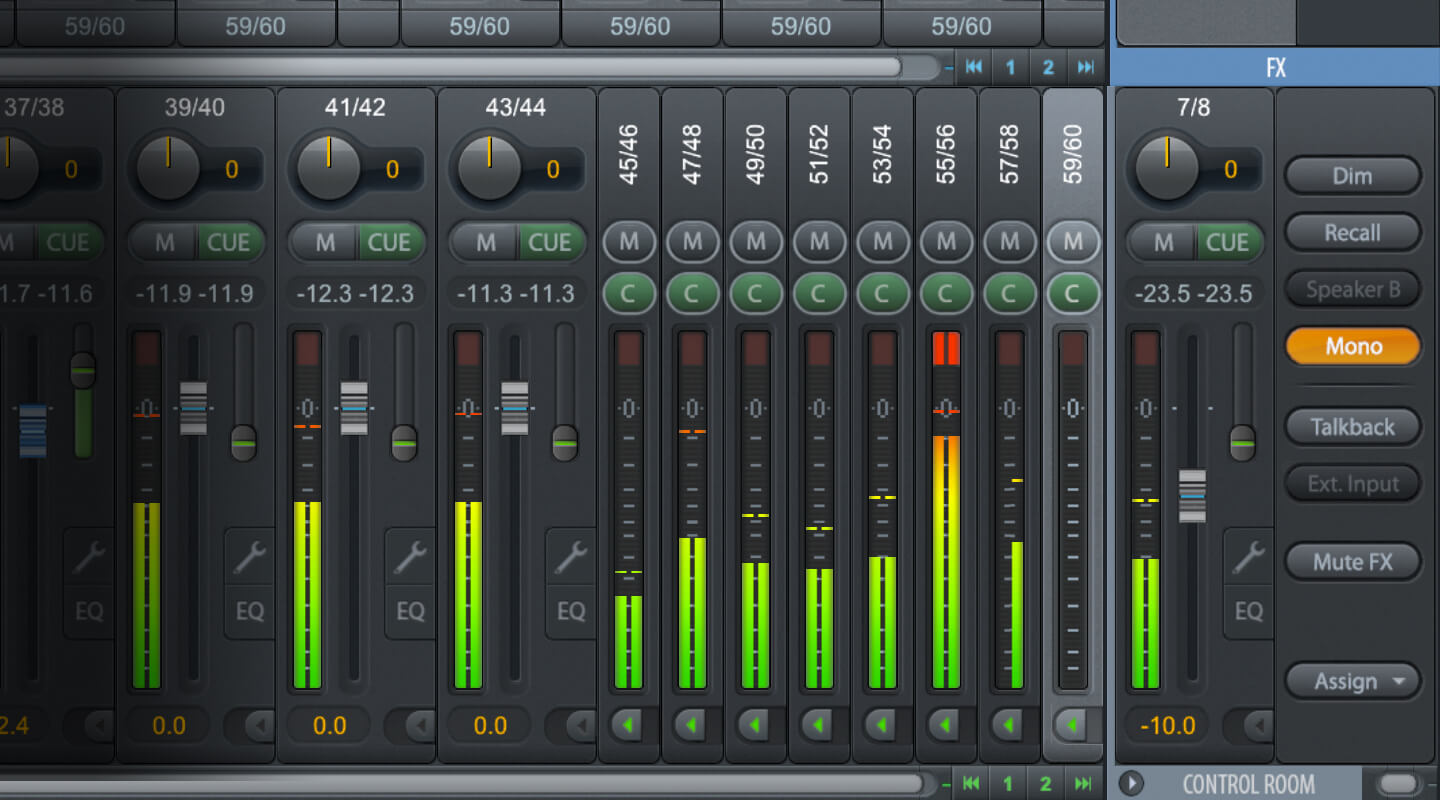
If you have additional headphones outputs, you can assign up to 4 mixes as headphones. These will all receive the Talkback signal when activated. Or use advanced functions like speaker switching, cueing and front panel controls. If you use 2 sets of monitors for comparison, you can set this up in the control room.
Loopback Feature
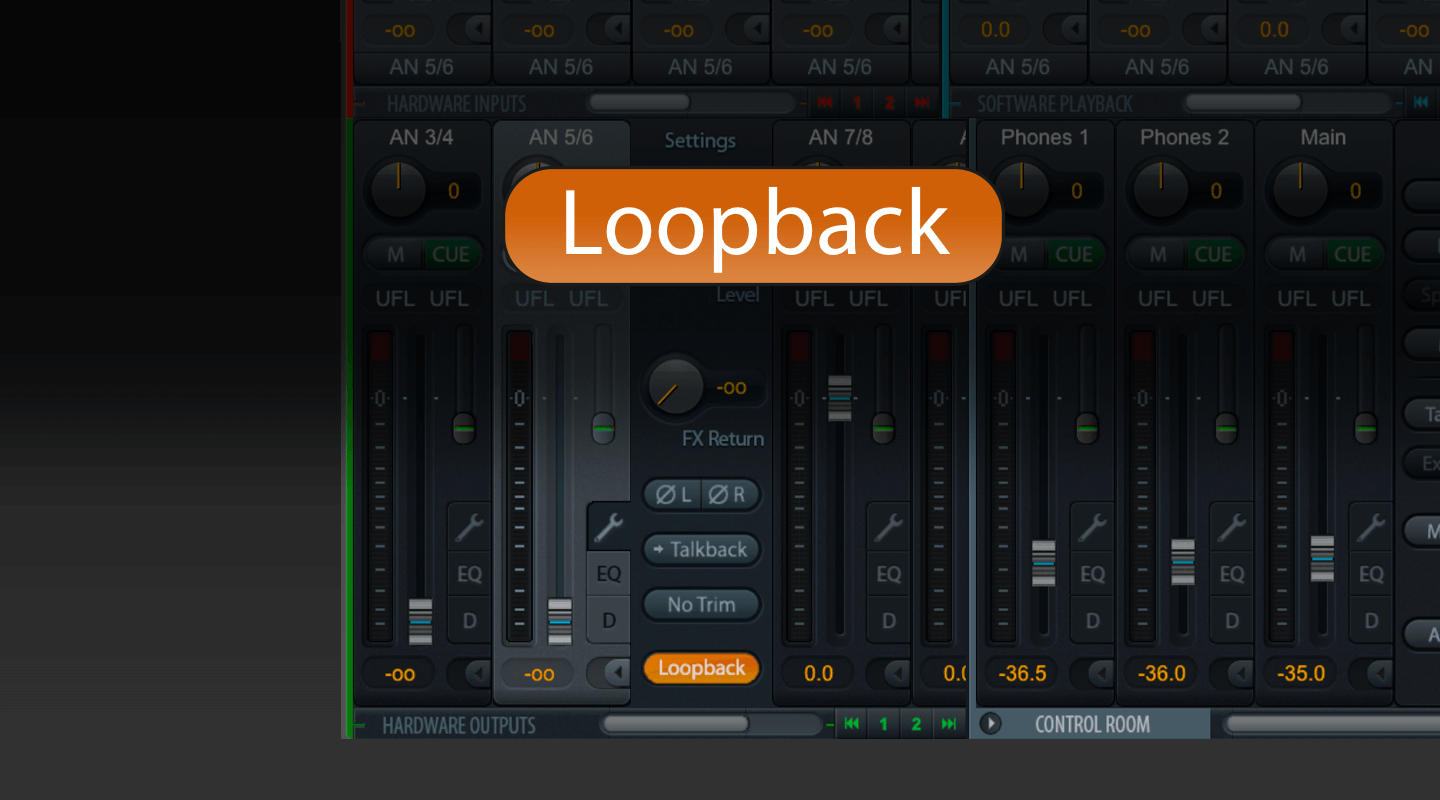
Loopback is a special and very useful feature in TotalMix FX. With Loopback, you can take output of one software program, and send this back as an input signal for a different software program. Or you can create a mix of input signals, playback signals, or both, and send this back as a stereo input for recording. It works just like plugging a cable from an output channel to an input channel, except it all happens inside TotalMix and therefore works completely transparent.
ARC USB Remote Control
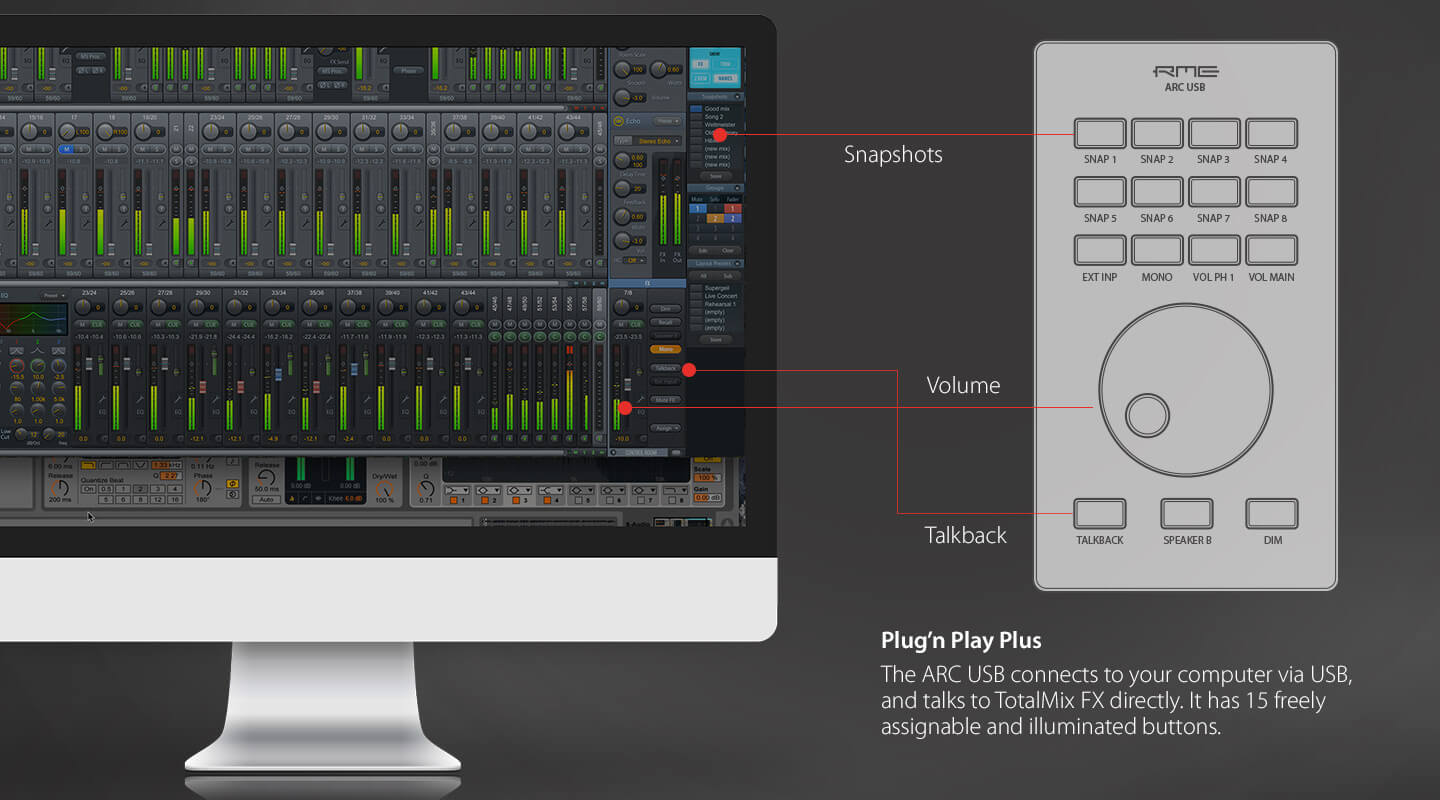
The ARC USB is a powerful and freely assignable remote for complete control over TotalMix FX. It is the successor of the ARC MK1 and thanks to its new layout and vastly expanded hardware controls you get quick access to the most common functions of TotalMix FX and RME Audio Interfaces.
TotalMix Remote

RME’s latest software, TotalMix Remote enhances the power of RME interfaces by enabling remote control via iOS, PC or Mac. With a straightforward set up process — simply enter the IP address of the computer you would like to control with TotalRemix Remote and get going — users can quickly adjust any aspect of TotalMix FX on a host system while walking around the studio with their tablet, or from a control room located elsewhere in the facility. The remote software mirrors the exact state of the host system, including the entire display of the interface, the current input and output routing, and all settings including level meters.
A quick and seamless network solution
Because TotalMix Remote is TCP-based, it minimizes the burden on both the remote client and the host and boasts a very low system load and minimal latency, besting browser-based network solutions in performance. Even using standard WiFi, TotalMix Remote works quickly and seamlessly, handling rapid fader movements without lag. TotalMix Remote is also compatible with RME’s popular ARC USB, a usb-based remote control with a rotary wheel and 15 freely programmable illuminated buttons.
A powerful way to control your RME system
On the move, manage multi-device, multi-host workflows, or even allow users to tweak their own monitor mixes, the possibilities of TotalMix Remote are numerous and further expand the functionality of the industry’s most capable recording interfaces.
Download the iOS Version from the Apple App Store
Additional Information on Network Remote Quick Guide to TotalMix Remote
TotalMix Remote is a remote control for TotalMix FX v1.50 and up, to control the hardware mixer and effects in RME audio interfaces. TotalMix Remote mirrors the current state of the host system on the iPad and Windows/Mac computers - the entire mixing state, the complete routing, all FX settings, up to the level meters, and everything in real-time. TotalMix Remote supports up to three hosts with multiple interfaces each, allowing Apple's popular iPad and Windows/Mac computers to adjust all the mixer and FX settings from a distance, via Ethernet and WiFi.
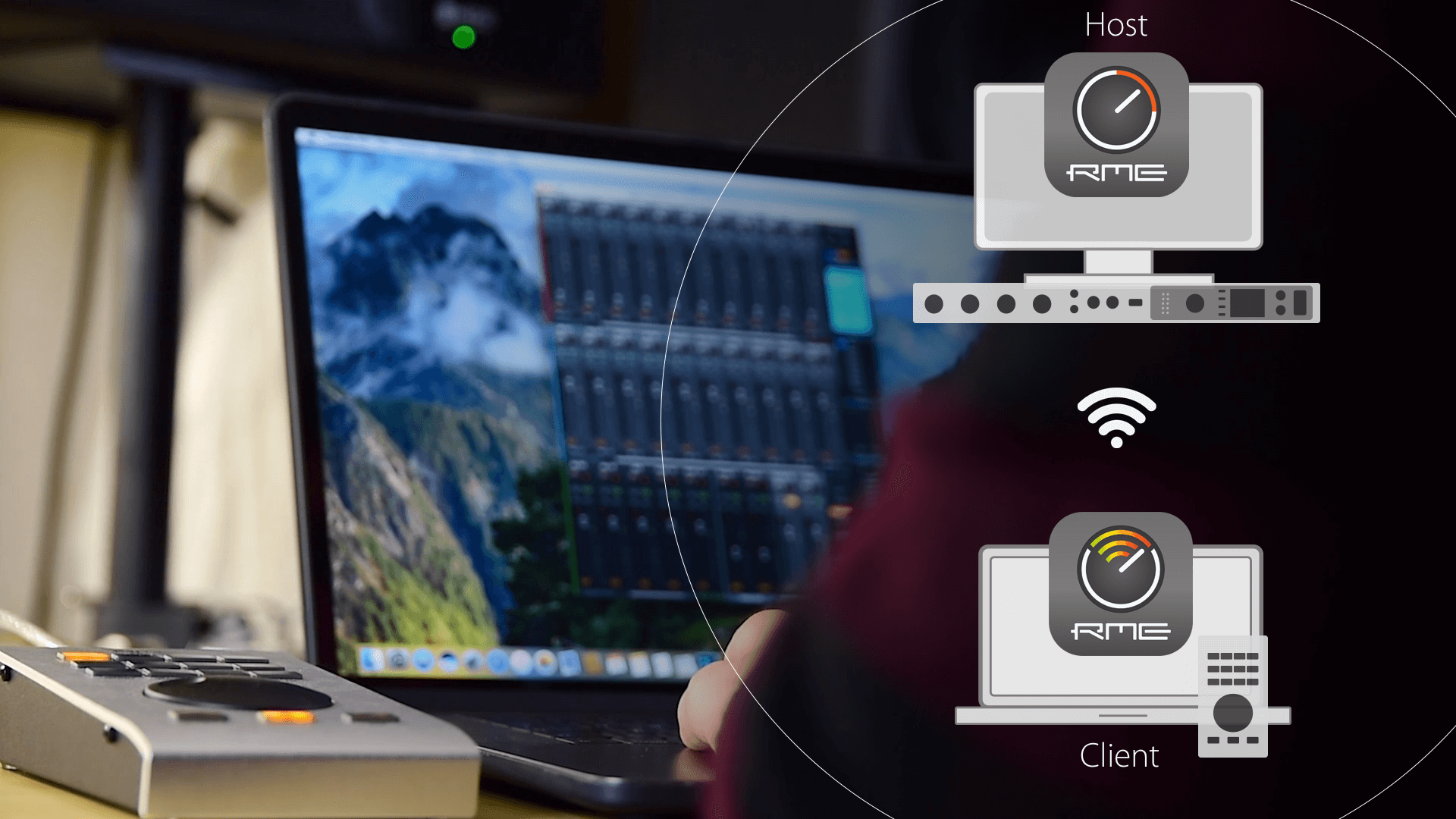
Supported Hardware - Limitations
Supported hardware: TotalMix Remote communicates with TotalMix FX 1.50 or up. Any RME hardware that can be used with TotalMix FX is supported automatically.
• Mixer View & GUI - When connected the remote computer / iPad will immediately have the complete routing and FX settings of the host, including mono and stereo channels, but not the host's GUI setup, like panel states open/closed of Settings/EQ/Dynamic, FX panel visibility, 2-Row or 3-Row mode and channel width. Channel width states can be stored as usual per Snapshot and completely as Workspace, locally on the remote computer. They need to be loaded manually after loading a Workspace on the host in case a 100% identical view is required.
• Workspaces - the Remote shows the Quick Workspaces (hotkey W on Windows/Mac) stored on the host, and allows to remotely load them. It is not possible to save complete Workspaces with mixer state from the Remote, or on the Remote. The Workspaces saved locally include GUI information only (Channel state wide/narrow, Channel Layouts, window size and position) and further local settings, to be able to have personalized views on the remote computer, independent from the view on the host.
• Real-time behavior - can suffer when the network is overloaded or the WiFi reception is insufficient. Level Meters will stutter then and faders do not move smoothly.
• Background operation on iPad - is not possible. This should not be a problem as the Remote doesn't need to do anything in background, and when called up very quickly reconnects and synchronizes its state.
• State - is shown in the upper right corner (offline or connected), or the Mac/Windows title bar.
TotalMix FX Remote – Quick Start Guide
- Download and install TotalMix Remote on the Remote computer (or iPad) you want to control your interface from.
- On the Host computer (the one which your interface is connected to), open TotalMix FX and select Options from the program’s file menu, then select Network Remote Settings (on a Mac), or Host Connection Settings on Windows. This window will also provide you with the Host computer’s IP address.
- Check that the Enable TotalMix Remote Server box is ticked. On Windows, you will also see a Firewall warning – make sure you allow TotalMix Remote.
- Make sure that both the Host and Remote computers / iPad are on the same network, then open TotalMix Remote*. A dialog box should open automatically (for entering the IP address and port number), but if it doesn’t you can also click on the Search Connected Hosts option.
*On an iPad, tap on the gear symbol in the upper right corner, then on Host Connection Settings. - In the resulting dialog box, type in the Host computer’s IP address (e.g. 192.168.0.101), and make sure that Activate is ticked. The port will usually default to 7009 (and should be left as this), however if the port is occupied for some reason an error message will show, in which case simply choose a different port. This will bring up an additional Firewall warning – again, allow TotalMix Remote to enable it.
- Click Done or OK, and TotalMix Remote will open within a few seconds. You are now free to control your audio interface from your Remote computer or iPad!
Tip
The remotes have the option Sync Channel Layouts active as default (in Preferences). This option transfers the Layout Presets and the current Channel Layout state from host to remote. Apart from the channel width state this option makes a mirror-style setup most easy. But when using the remote as individual setup, make sure to disable this option to have independent Layout Presets on the remote.